
16 Mar Why Can’t I See My Videos on Mac?
Have you ever excitedly clicked on a video file on your Mac, only to be greeted by a blank screen or an error message? According to a study by Stellar Data Recovery, there are various reasons behind corrupted or damaged video files on Mac systems. It’s a scenario that can leave anyone frustrated. Fear not, fellow video viewer! This comprehensive guide will delve into the reasons why your Mac might be playing hide-and-seek with your videos and equip you with solutions to get them back on display.
Understanding the Culprits: Why Videos Go Missing

There are several potential culprits behind your missing videos. Let’s explore some common ones:
- File Format Woes: Macs come with a built-in video player called QuickTime, but it doesn’t support every video format under the sun. If you’re trying to play a less common format like .FLV or .MKV, QuickTime might not recognize it.
- The Corrupted Code Caper: Sometimes, video files themselves can become corrupted during download, transfer, or even due to storage issues. A corrupted file can render your video unreadable.
- Player Playback Puzzles: Even if the file format is compatible, outdated or buggy video player software can cause playback issues. This applies to both QuickTime and third-party players you might have installed.
- The Decoder Dilemma: Videos are essentially compressed instructions for your computer to display images and sound. To understand these instructions, your Mac needs special software called codecs. Missing or outdated codecs can prevent playback. Imagine needing a special key to unlock a treasure chest – codecs are like those keys, unlocking the secrets within a video file.
- Lost and Found in the Library Labyrinth: While less likely, it’s possible your videos are simply misplaced within your Mac’s storage system. They might be hidden in a folder you haven’t explored yet.
Read also: Is a Tablet a Good Tool for Students? Exploring the Pros and Cons
Unmasking the Mystery: Diagnosing the Issue
Before diving into fixes, a little detective work can help identify the culprit. Here are some pointers:
- Double-Agent File Extensions: Check the file extension (the letters after the dot at the end of the filename) – common video extensions include .mov, .mp4, and .avi. Researching the extension online can reveal its compatibility with QuickTime.
- The Preview Pane Peek: Try right-clicking on the video file and selecting “Quick Look.” If you see a preview of the video, the file itself is likely okay, and the issue might lie with your player or codecs.
- Seeking Clues from Error Messages: Sometimes, error messages displayed when trying to play the video can provide valuable hints about the problem. Note down any specific error codes or messages for further troubleshooting.
Restoring the View: Solutions for Missing Mac Videos
Now that you have a better idea of what might be causing the issue, let’s explore some solutions:
- Embrace the Power of a Third-Party Player: If the file format isn’t compatible with QuickTime, consider using a free media player like VLC, which supports a wider range of formats. Think of VLC as a universal translator, able to understand different video languages.
- Conquer Corruption with File Repair: If you suspect file corruption, there are free and paid video repair tools available online. However, proceed with caution and only use reputable sources to avoid malware.
- Update Your Player’s Arsenal: Outdated video player software can lead to playback issues. Check for updates for both QuickTime (through the App Store) and any third-party players you use. Keeping your software up-to-date ensures it has the latest tools to handle different video formats and potential bugs.
- Decode the Mystery with Codec Packs: Missing codecs can be a hurdle. While codec packs are available online, be cautious, as some might contain malware. Consider searching for codecs specifically required for the file format you’re trying to play.
- Search High and Low: If none of the above solutions work, it’s time to delve into your Mac’s storage. Use Spotlight search to look for the video files by name, or explore your user folders (Documents, Downloads, etc.) to see if they’ve been misplaced.
Bonus Tip: Taking Preventative Measures
- Organize with Folders: Create designated folders for your videos to keep your Mac’s storage organized. This makes it easier to locate them in the future.
- Regular Backups: Backing up your videos to an external hard drive or cloud storage protects them from accidental deletion or corruption.
- Software Housekeeping: Regularly update your Mac’s operating system and video player software to ensure compatibility and avoid bugs.
The Final Reel: A Farewell to Frustration
By understanding the potential causes of missing videos and employing the troubleshooting techniques outlined above, you should be well-equipped to conquer the problem and get back to enjoying your videos on your Mac.

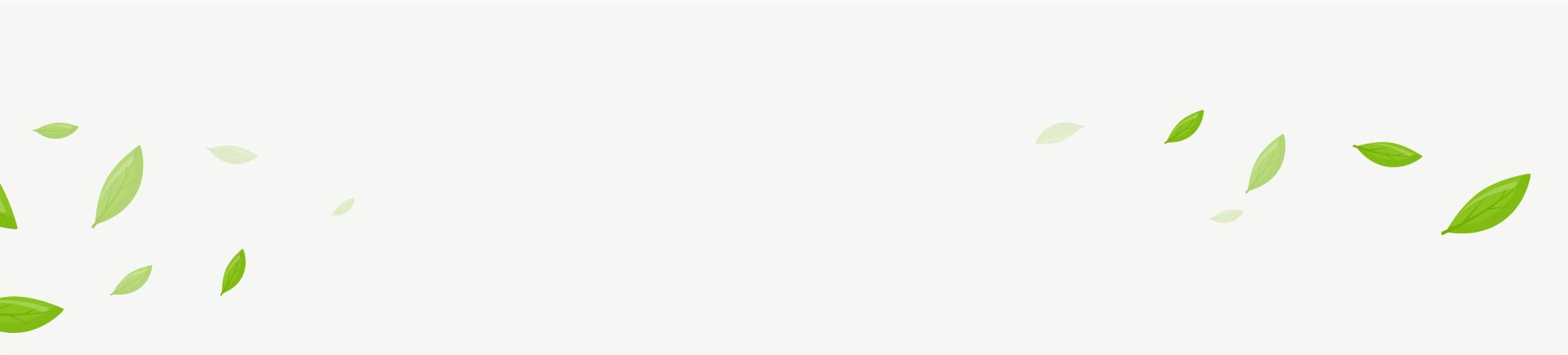
Sorry, the comment form is closed at this time.